Do you want to use iBiology videos in your classroom, but only need short clips? You can always download our videos and edit them to your liking, but if you just want to share a link to a portion of a video, you can do that too! Here is a step-by-step visual guide to creating YouTube URLs with custom start and stop times.
Step 1: Navigate to the video on the iBiology YouTube channel (or perhaps iBiology Science Stories, iBiology Techniques, or iBiology Career and Professional Development)
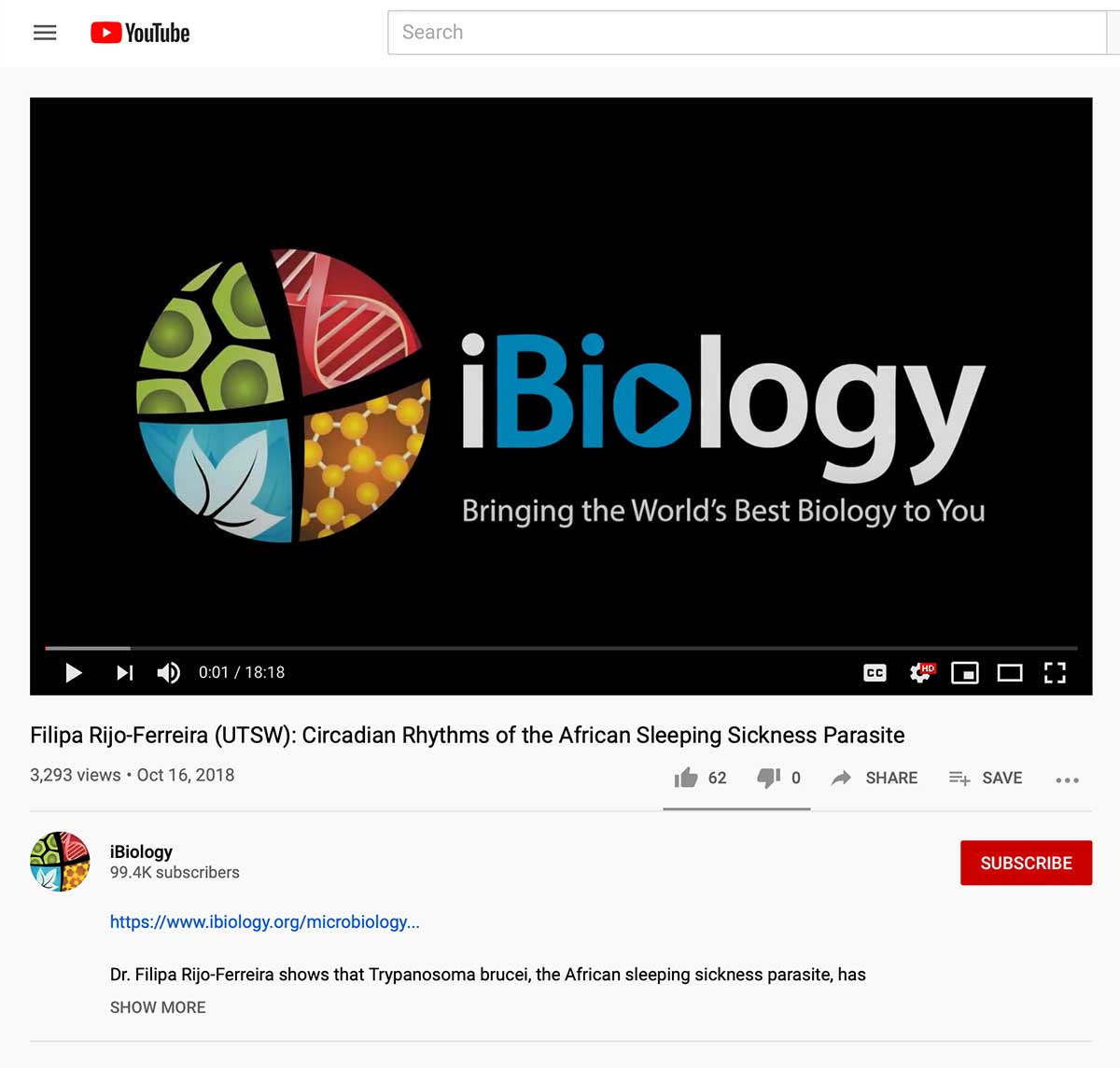
Note: If you’re starting from the iBiology website, all you have to do is click on the YouTube logo on the bottom right of the video player, and it will take you to our YouTube channel.
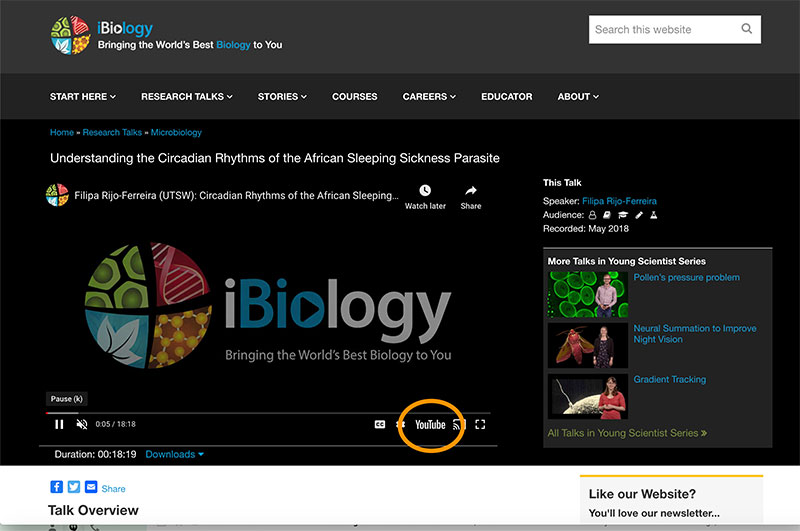
Step 2: Pause the video player and move the slider to the time you would like your clip to start.
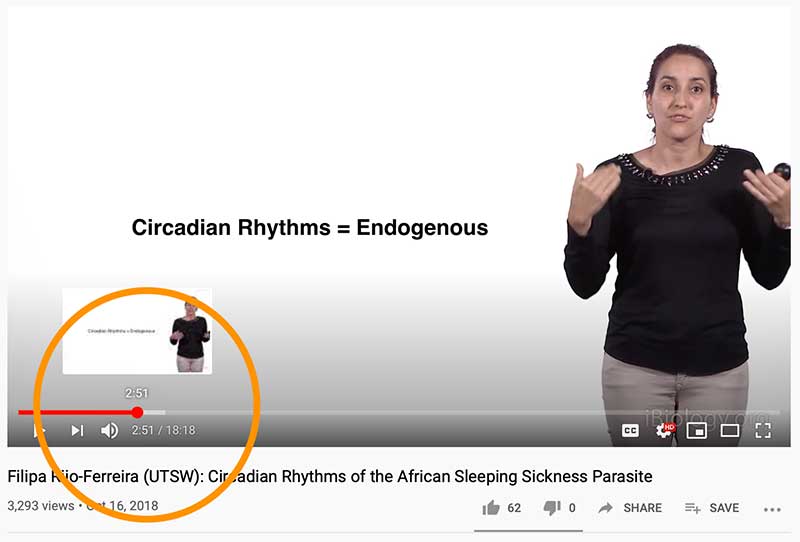
Step 3: Click on the “Share” button below the video player.
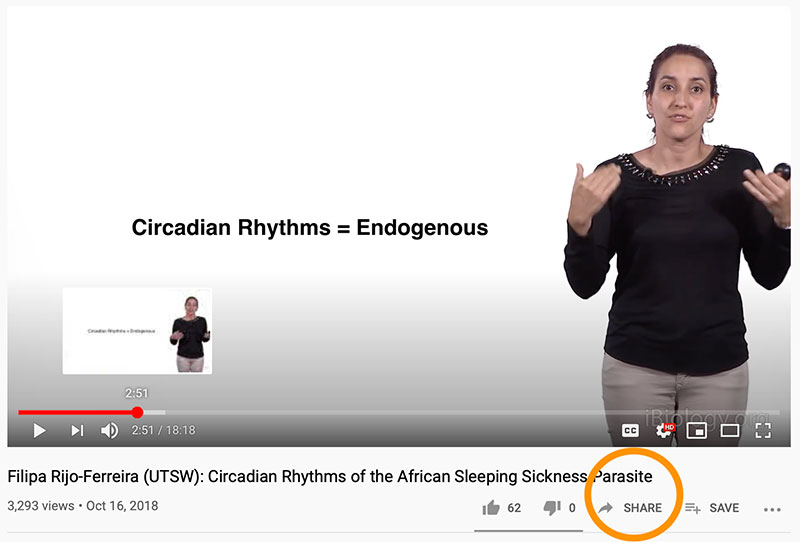
Note: If you only want to designate a start time, you can check the “Start at ___” box and copy the URL from this window. If you want to designate an end time, you will have to follow the remaining steps.
Step 4: Click on the “Embed” icon. On the next screen, make sure the “Start at ____” box is checked. In our example, the clip will start at 2:51, which is 171 seconds.
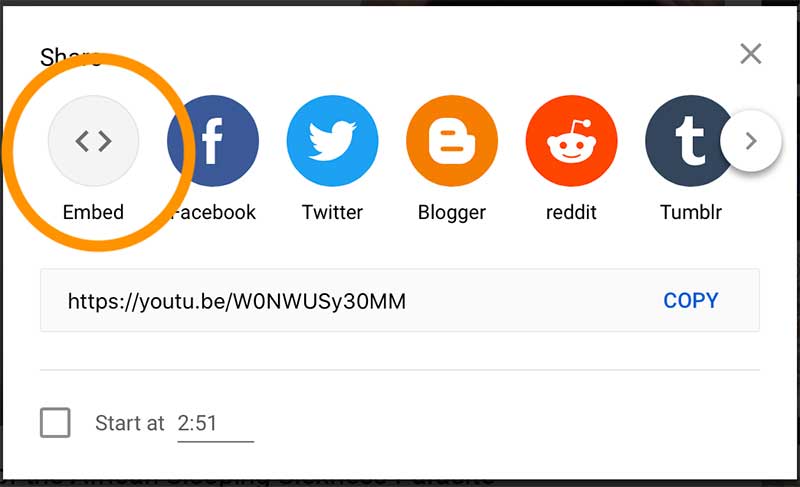
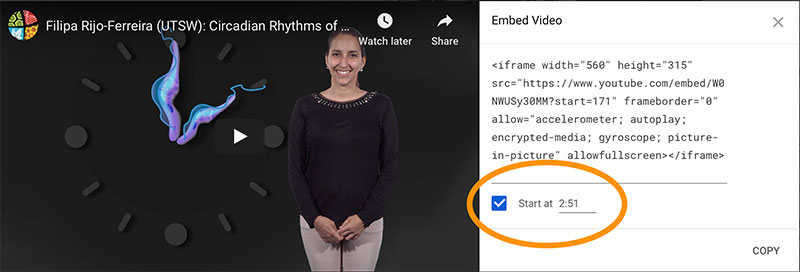
Step 5: Highlight and copy the video URL within the embed code box.
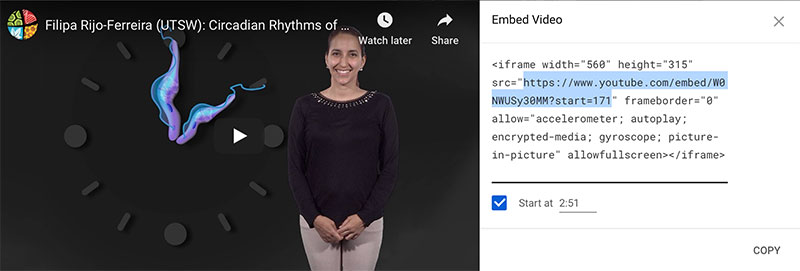
Step 6: Paste the URL in a text editor or in your navigation bar. This URL will start the video at the designated time. In order to add an end time, you need to calculate the end time of the clip in seconds. You may want to navigate back to the video to find the end time. In our example, we want the clip to end at 4:53, which is 293 seconds.
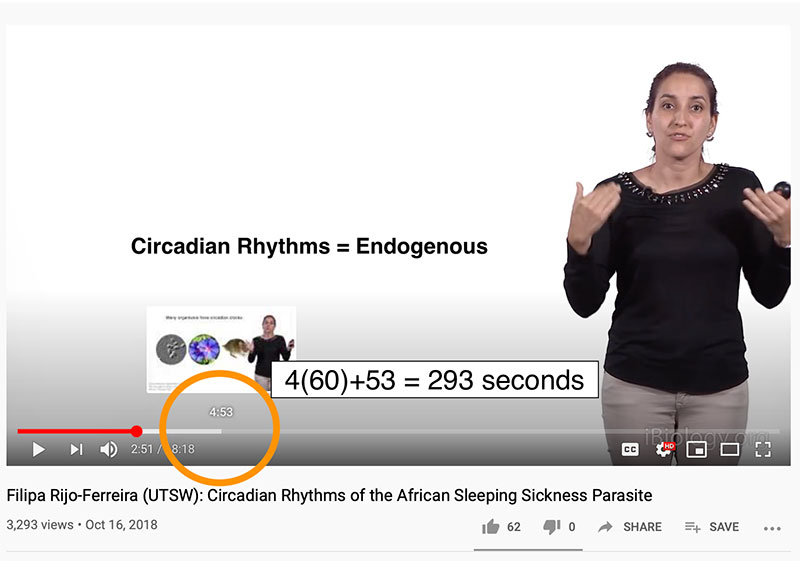
Step 7: At the end of your URL from Step 6, add “&end=293” where “293” is the number of seconds you calculated for the end time of the clip.
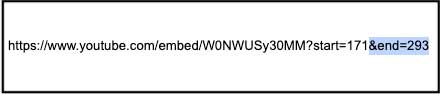
Step 8: You’re all done! Copy this URL and share it with your students. When students navigate to this link, the video will automatically start and stop at the times you designated! Use these clips to teach specific concepts or to stimulate discussion.
Note: In order to designate a start and end time, you must use the URL from the embed code (it will not work if you just add an end time to the URL you see under the “Share” function at Step 4). Because the embed code URL is used to make the clip, the video will take up an entire web browser window instead of playing in the typical player on our YouTube channel.





Donatella Cortese says
Fantastic! I will surely use it in classroom. Many thanks!
michael krenn says
One thing that always distracted me from learning or put me to sleep was excessively long videos. So this will be very helpful when trying to incorporate these very informative videos. Using the information form this post will help me to be more direct and to the point when adding videos to my lesson plan.